LTE USB Stick.
Please follow the instructions below to create a plan.com configuration profile that gives you direct access to our data services.
Provisioning - Inserting the SIM
1. Remove the USB cap and slide off the front faceplate
2. Insert a standard size SIM card.
3. Reseat and slide on the front faceplate
1. Insert the modem into a USB port on a computer.
2. Your computer will automatically detect the device and open a tab on your browser for its web management page (http://192.168.8.1), press Start to begin.
3. Take time to carefully read the privacy notice, then press Next.
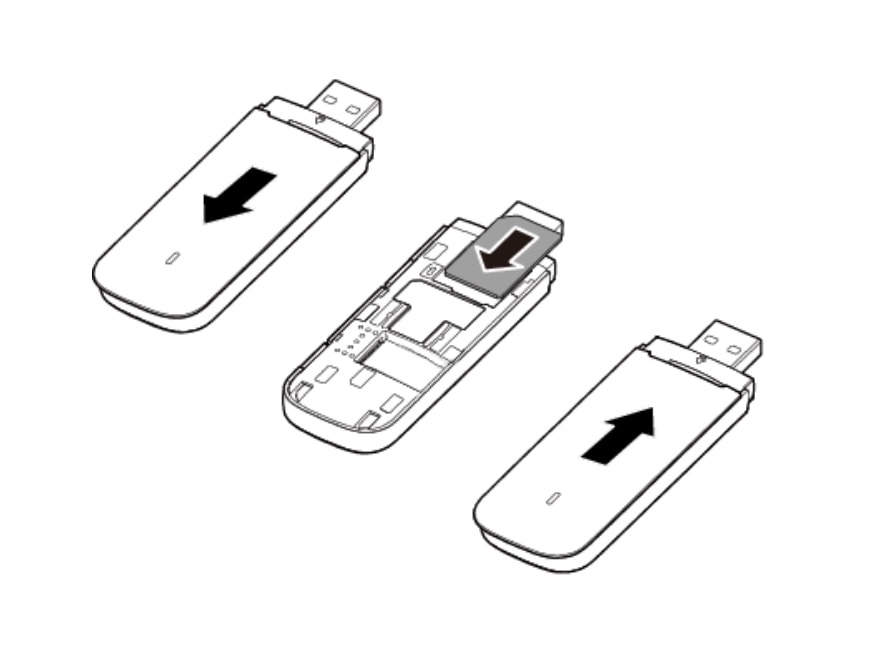
Provisioning - Inserting the SIM
2. Insert a standard size SIM card.
3. Reseat and slide on the front faceplate
1. Insert the modem into a USB port on a computer.
2. Your computer will automatically detect the device and open a tab on your browser for its web management page (http://192.168.8.1), press Start to begin.
3. Take time to carefully read the privacy notice, then press Next.
4. Again, take time to carefully read the user agreement, then press Agree.
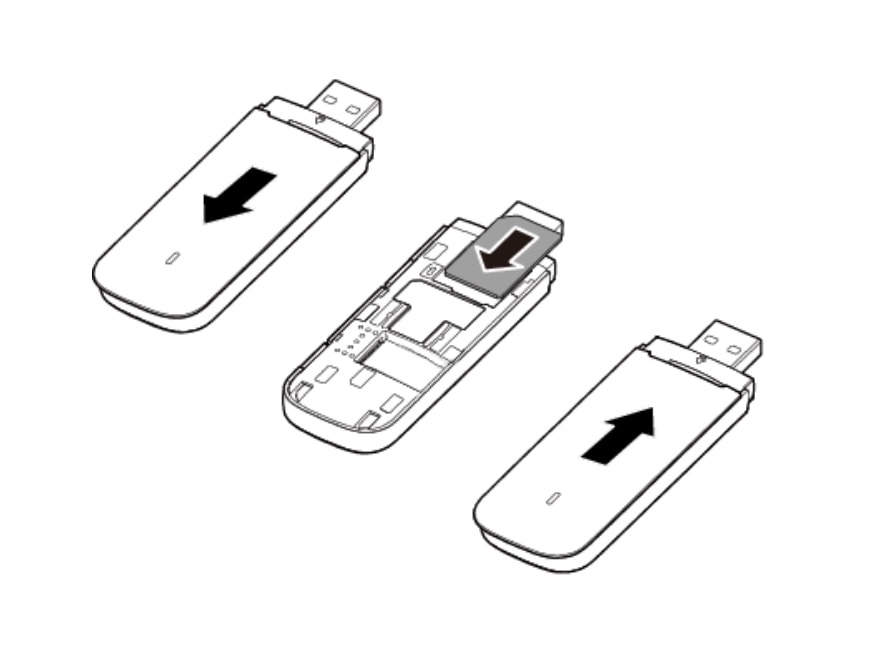
Provisioning - Inserting the SIM
3. Reseat and slide on the front faceplate
1. Insert the modem into a USB port on a computer.
2. Your computer will automatically detect the device and open a tab on your browser for its web management page (http://192.168.8.1), press Start to begin.
3. Take time to carefully read the privacy notice, then press Next.
4. Again, take time to carefully read the user agreement, then press Agree.
5. Optionally enable overnight updates or choose to do this manually
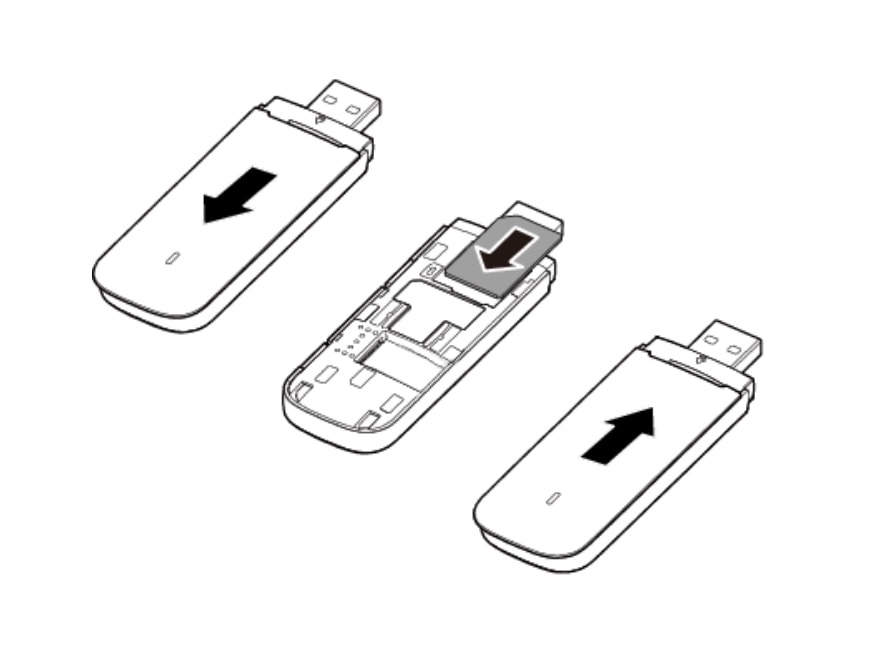
Connecting to the Modem
1. Insert the modem into a USB port on a computer.
2. Your computer will automatically detect the device and open a tab on your browser for its web management page (http://192.168.8.1), press Start to begin.
3. Take time to carefully read the privacy notice, then press Next.
4. Again, take time to carefully read the user agreement, then press Agree.
5. Optionally enable overnight updates or choose to do this manually
6. Press Finish.
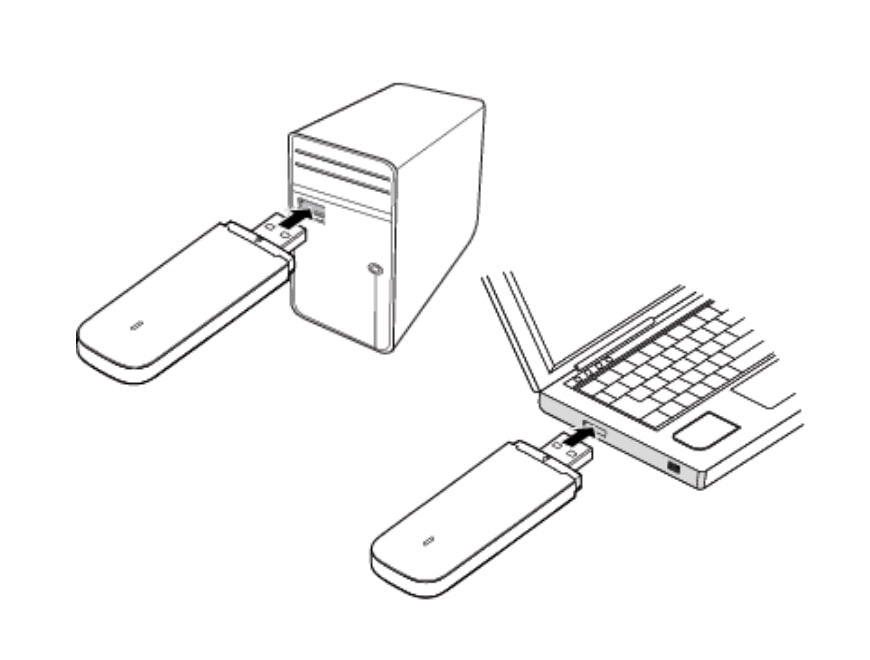
Connecting to the Modem
2. Your computer will automatically detect the device and open a tab on your browser for its web management page (http://192.168.8.1), press Start to begin.
3. Take time to carefully read the privacy notice, then press Next.
4. Again, take time to carefully read the user agreement, then press Agree.
5. Optionally enable overnight updates or choose to do this manually
6. Press Finish.
7. You now have access to the web management page!
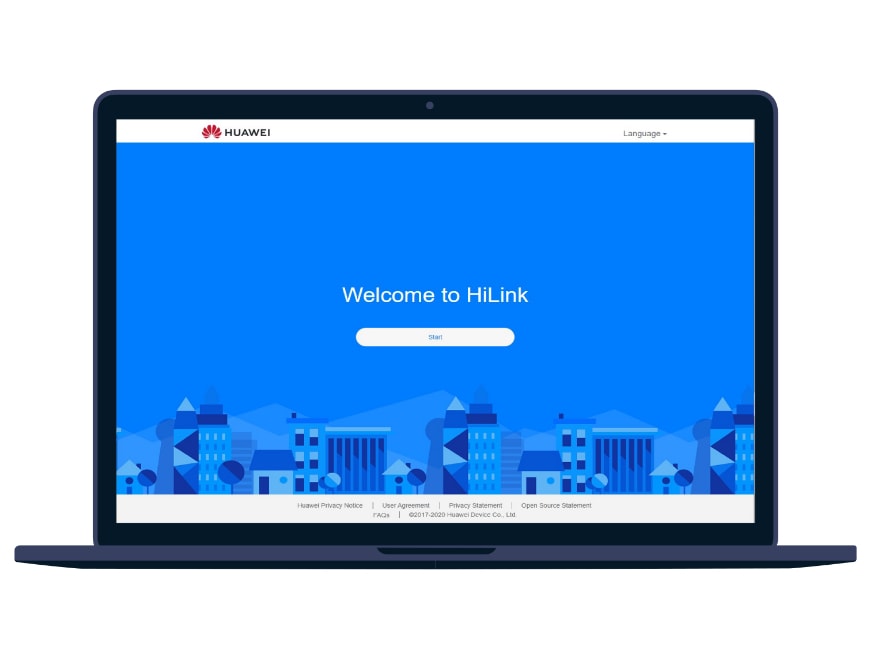
Connecting to the Modem
3. Take time to carefully read the privacy notice, then press Next.
4. Again, take time to carefully read the user agreement, then press Agree.
5. Optionally enable overnight updates or choose to do this manually
6. Press Finish.
7. You now have access to the web management page!
1. On the web management page (http://192.168.8.1/), navigate to Mobile Network, towards the bottom of the Internet Connection settings press the plus symbol next to Profiles.
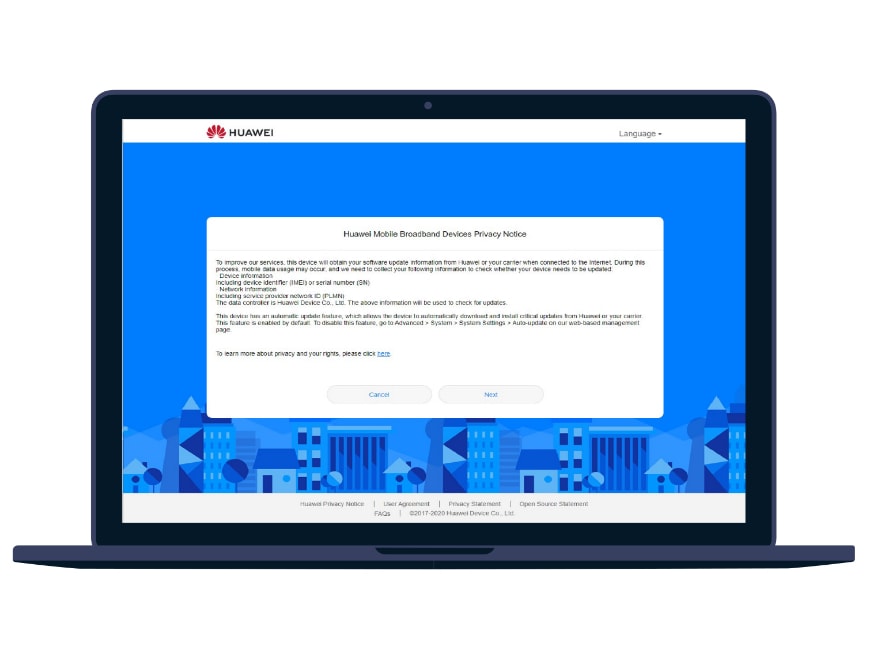
Connecting to the Modem
4. Again, take time to carefully read the user agreement, then press Agree.
5. Optionally enable overnight updates or choose to do this manually
6. Press Finish.
7. You now have access to the web management page!
1. On the web management page (http://192.168.8.1/), navigate to Mobile Network, towards the bottom of the Internet Connection settings press the plus symbol next to Profiles.
2. Complete the form with the following fields, everything else should be left default.
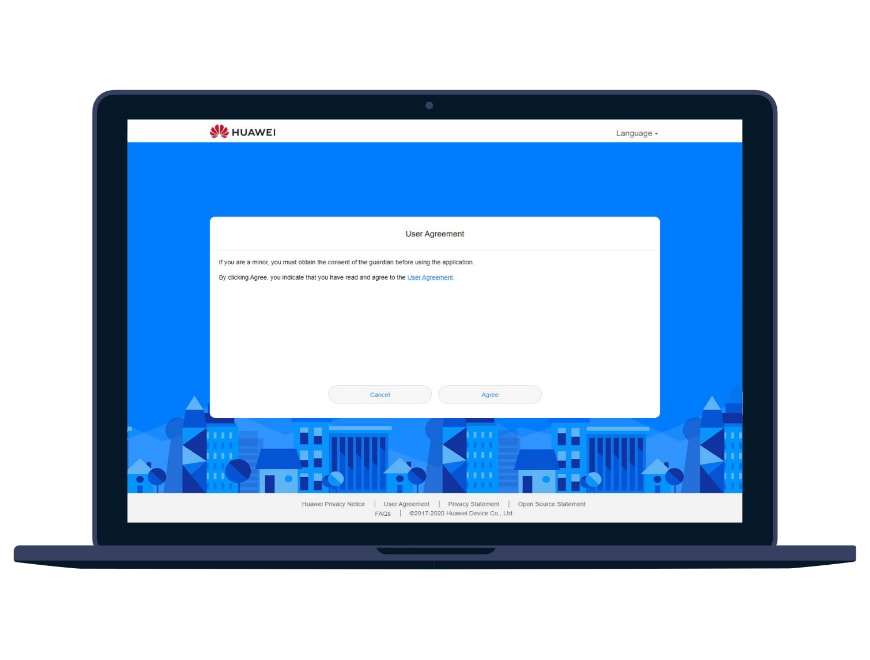
Connecting to the Modem
5. Optionally enable overnight updates or choose to do this manually
6. Press Finish.
7. You now have access to the web management page!
1. On the web management page (http://192.168.8.1/), navigate to Mobile Network, towards the bottom of the Internet Connection settings press the plus symbol next to Profiles.
2. Complete the form with the following fields, everything else should be left default.
1. On the web management page (http://192.168.8.1/), navigate to Mobile Network, on the Internet Connection settings toggle the Data roaming and Auto-select network sliders to the right.
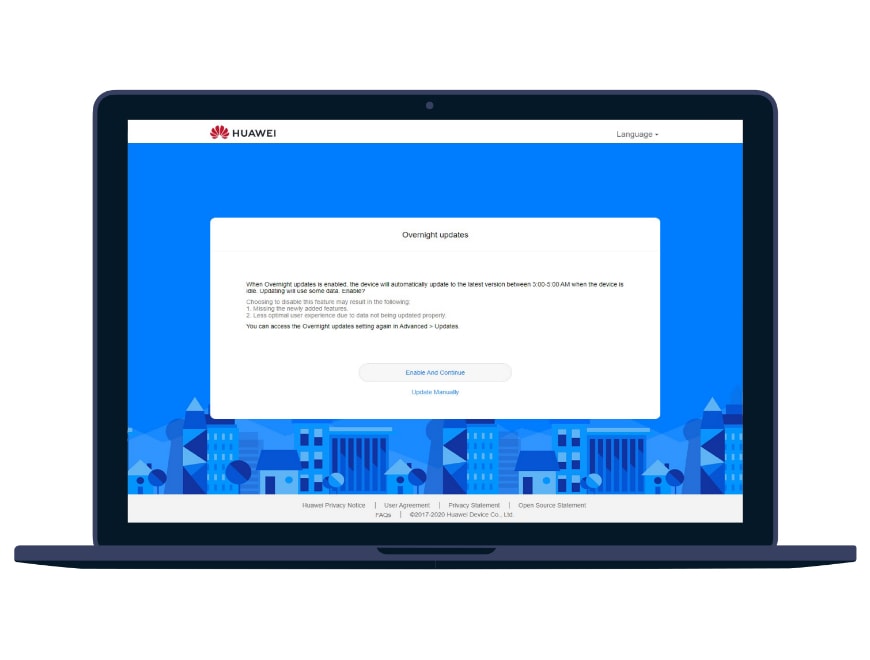
Connecting to the Modem
5. Optionally enable overnight updates or choose to do this manually
6. Press Finish.
7. You now have access to the web management page!
1. On the web management page (http://192.168.8.1/), navigate to Mobile Network, towards the bottom of the Internet Connection settings press the plus symbol next to Profiles.
2. Complete the form with the following fields, everything else should be left default.
1. On the web management page (http://192.168.8.1/), navigate to Mobile Network, on the Internet Connection settings toggle the Data roaming and Auto-select network sliders to the right.
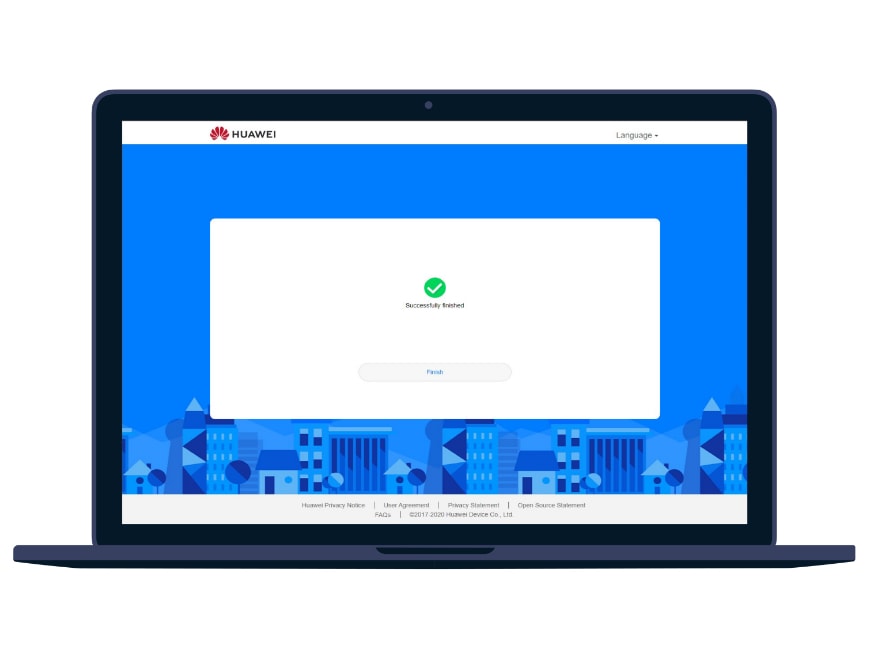
Connecting to the Modem
5. Optionally enable overnight updates or choose to do this manually
6. Press Finish.
7. You now have access to the web management page!
1. On the web management page (http://192.168.8.1/), navigate to Mobile Network, towards the bottom of the Internet Connection settings press the plus symbol next to Profiles.
2. Complete the form with the following fields, everything else should be left default.
1. On the web management page (http://192.168.8.1/), navigate to Mobile Network, on the Internet Connection settings toggle the Data roaming and Auto-select network sliders to the right.
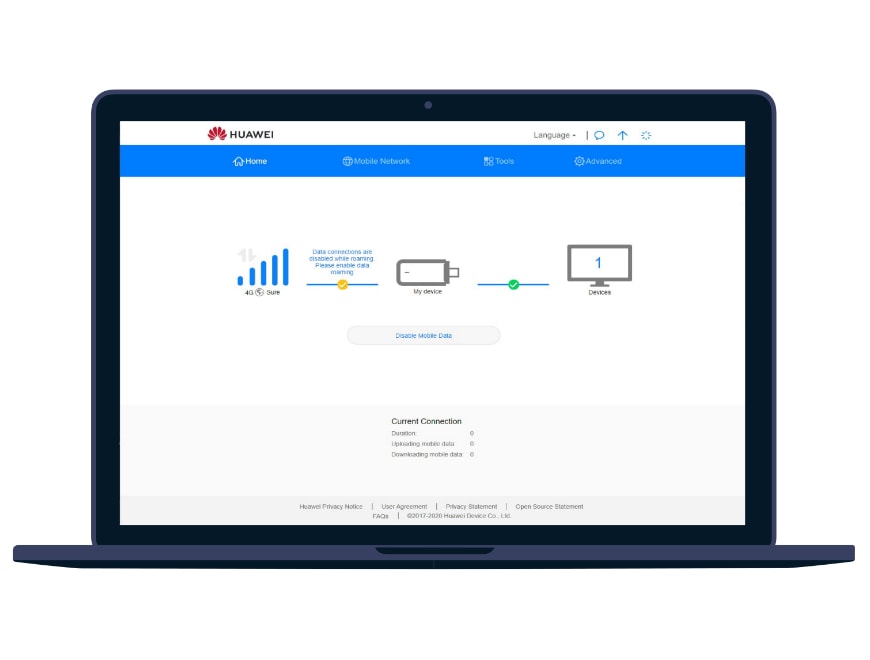
CONFIGURING THE APN SETTINGS
5. Optionally enable overnight updates or choose to do this manually
6. Press Finish.
7. You now have access to the web management page!
1. On the web management page (http://192.168.8.1/), navigate to Mobile Network, towards the bottom of the Internet Connection settings press the plus symbol next to Profiles.
2. Complete the form with the following fields, everything else should be left default.
1. On the web management page (http://192.168.8.1/), navigate to Mobile Network, on the Internet Connection settings toggle the Data roaming and Auto-select network sliders to the right.
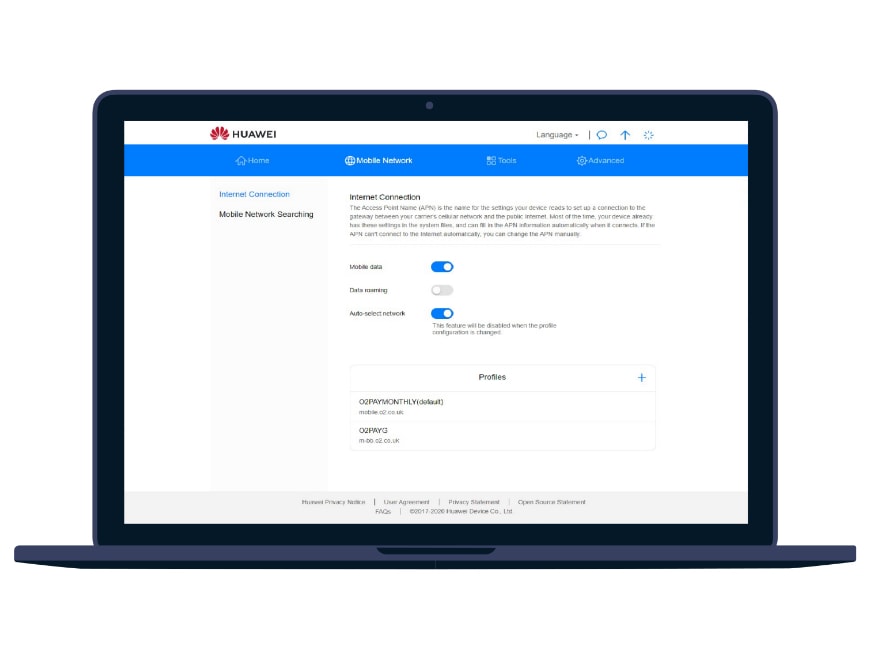
CONFIGURING THE APN SETTINGS
5. Optionally enable overnight updates or choose to do this manually
6. Press Finish.
7. You now have access to the web management page!
1. On the web management page (http://192.168.8.1/), navigate to Mobile Network, towards the bottom of the Internet Connection settings press the plus symbol next to Profiles.
2. Complete the form with the following fields, everything else should be left default.
1. On the web management page (http://192.168.8.1/), navigate to Mobile Network, on the Internet Connection settings toggle the Data roaming and Auto-select network sliders to the right.
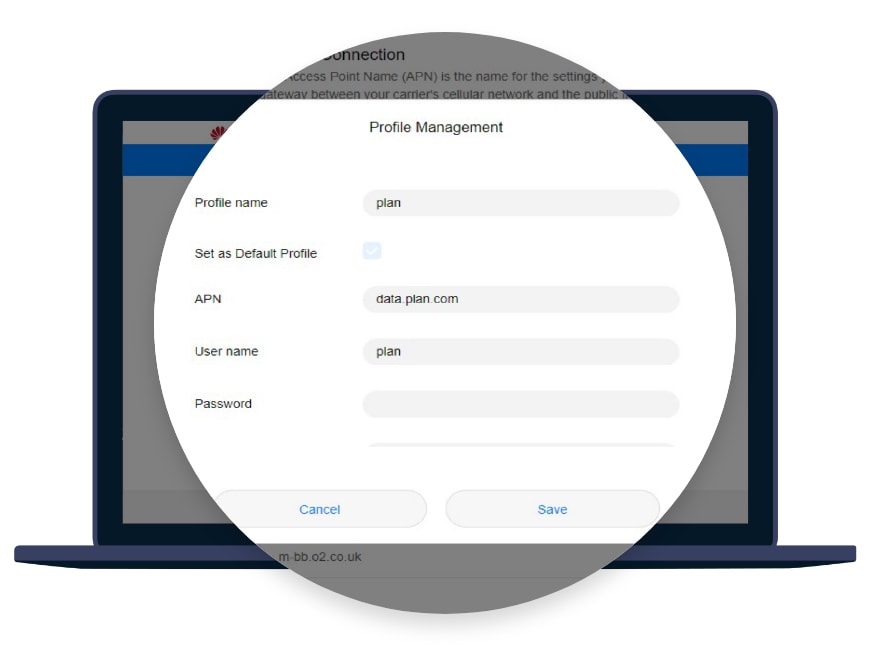
ENABLING ROAMING (OPTIONAL)
5. Optionally enable overnight updates or choose to do this manually
6. Press Finish.
7. You now have access to the web management page!
1. On the web management page (http://192.168.8.1/), navigate to Mobile Network, towards the bottom of the Internet Connection settings press the plus symbol next to Profiles.
2. Complete the form with the following fields, everything else should be left default.
1. On the web management page (http://192.168.8.1/), navigate to Mobile Network, on the Internet Connection settings toggle the Data roaming and Auto-select network sliders to the right.
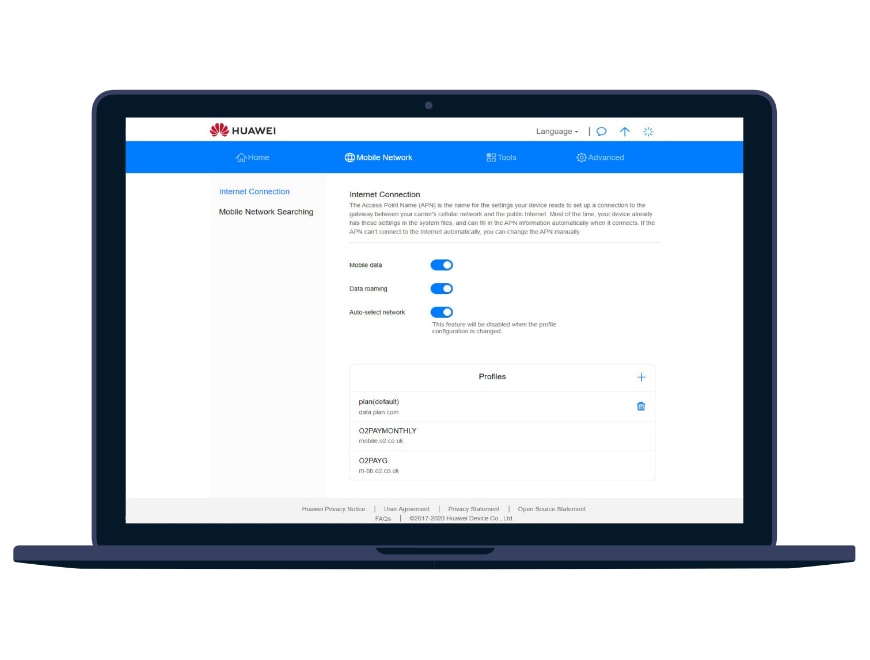
NEED SOME HELP?
Our experienced team are on-hand to provide the support you need to ensure your device is set-up.
The team is available 8am - 8pm weekdays and 8am - 5pm weekends and we aim to respond to email and voicemails within 24 hours.
