Samsung Galaxy S
Wifi & 4G Calling
No signal? No problem. We've introduced two new ways of keeping your business connected if you're struggling to find a signal.
4G Calling
Whether you're at home, in a coffee shop or at the office, if you're having a signal problem, you can use wifi to call as normal. And 4G Calling lets you make calls over 4G, meaning clearer calls.
charge
Wifi and 4G Calling use your minutes and not your data. Your calls are included as part of your usual voice tariff allowance, and out-of-tariff calls are charged at your standard rate.
in-between
You'll move seamlessly and uninterrupted between wifi and 4G network coverage to continue your call, while being able to check your mail or browse the Internet at the same time.
Getting started…
…is easy
When it comes to activating Wifi and 4G Calling on the plan.com network, we've done everything that needs doing (and new devices will be automatically enrolled).
However, you need to turn on Wifi and 4G Calling on your handset to make them work - we can't do that for you. The good news is that it's really easy! Here's how:
Eligible devices
Customers with Samsung Galaxy S7, S7 edge, S8, S8+, S9 and S9+ with up-to-date operating systems installed can enjoy the experience of seamless connectivity.

How is Wifi calling billed?
Wifi calling comes out of your standard UK minutes package – including when you are roaming i.e. a call made when you are on Wifi in France or Canada, will come out of your UK minutes, not as a roaming call.
Does Wifi and 4G Calling work with every network?
No, some networks (specifically those in hotels – for example the Premier Inn – Free Wifi" block the ability to make WIFI calls. Some networks are not of a good enough speed or quality to support Wifi calling and so the device will not support it.
4G Calling is subject to availability and not available in all locations.
Troubleshooting
You must have a device listed above, we need to enable your phone to be Wifi and 4G Calling enabled, and your data must be connected to our data.plan.com APN.
If all the above are true, or Wifi and 4G Calling have stopped working, here are the settings you need to check. Wifi and 4G Calling require two different set ups, so please follow them carefully.
1
PLEASE NOTE: This guide is is for version 8.0.0 of Android
that is available on the Samusung Galaxy S9 at the time this
page was created. Other versions of Android may vary.
Before we get started, you need to check that your Android
operating system is fully up to date.
You can do this by accessing to your phone settings.
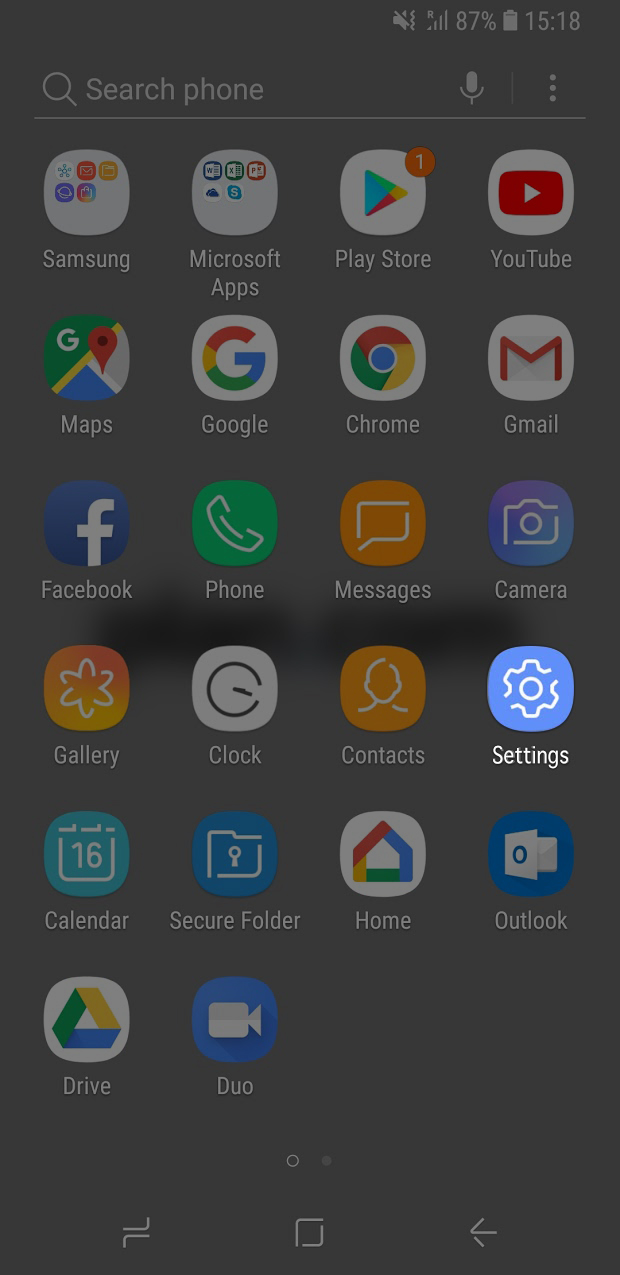
2
Tap Software Updates.
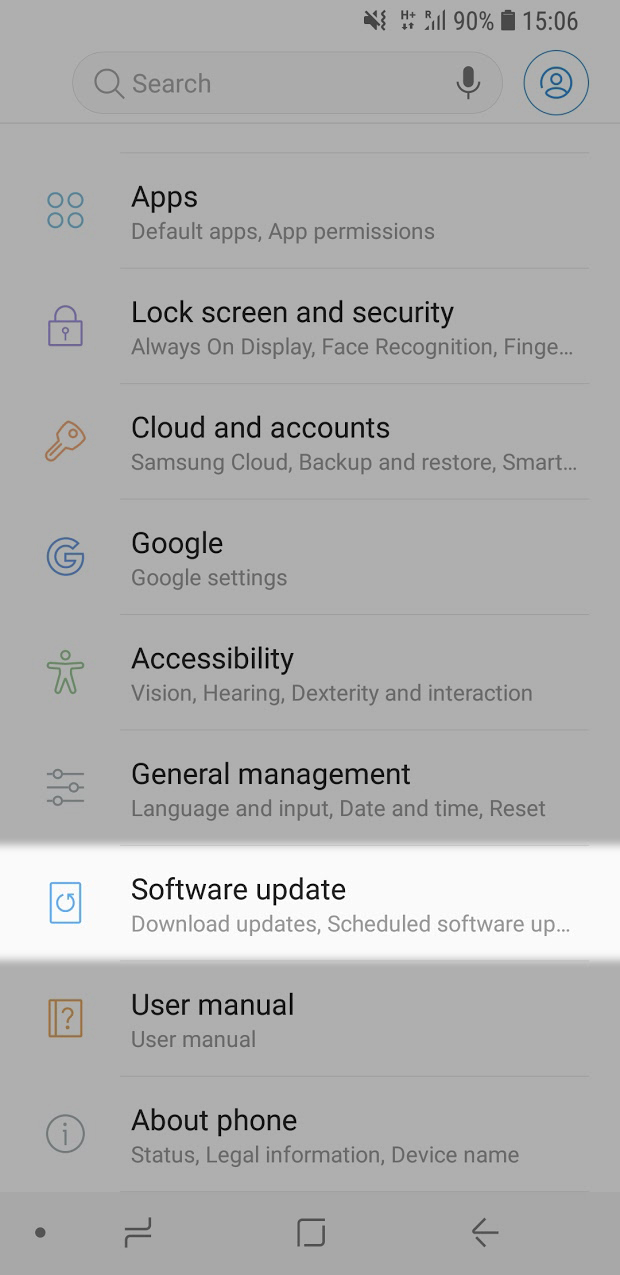
3
Then download updates manually.
Once that's done, the rest is pretty straightforward.
If you have a compatible Android phone, we will have already
activated Wifi and 4G Calling for your service. All you need to
do is activate it on your phone.
Here's how.

4
All you need to do is access your phone's Quick Settings
menu by swiping downwards from the top of the screen.
You should see a Wifi Calling icon.
If you can’t see one, go to phone's Settings, tapping
Connections and then tapping Wifi Calling.
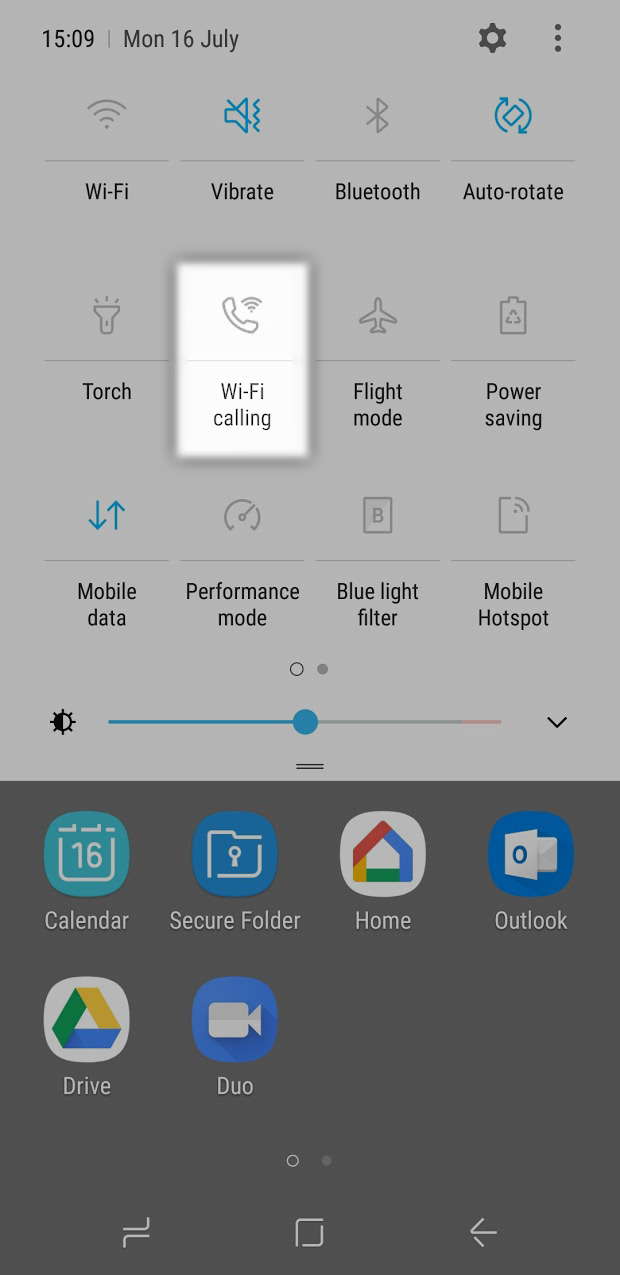
5
Tap Wifi Calling and switch the setting to the ON position.
Once turned on, you'll be able to have clear calls, even if
you have no phone reception, as long as you're connected
to a Wifi network.
There’s more!
What about 4G Calling?
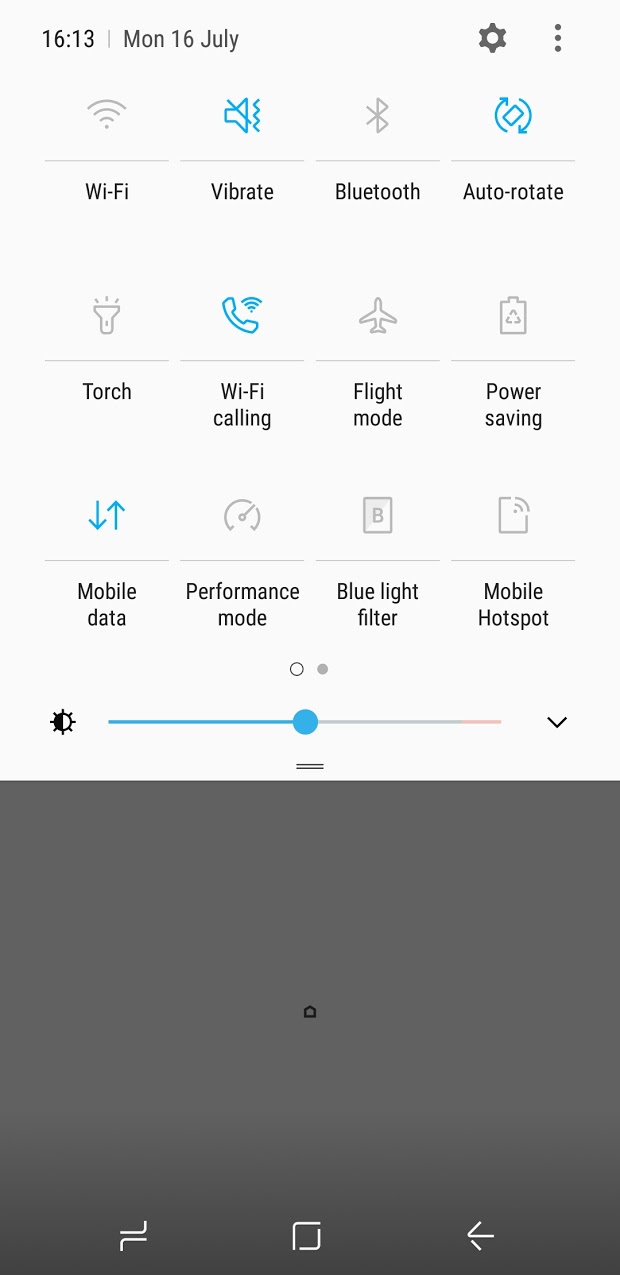
1
PLEASE NOTE: This guide is is for version 8.0.0 of Android
that is available on the Samusung Galaxy S9 at the time
this page was created. Other versions of Android may vary.
Just like with Wifi Calling, you need to have a compatible
Samsung Galaxy phone with the latest operating system
installed and updated.
Refer to the previous screen if you want to know how to do
this.

2
Once up to date, go into your phone's settings.
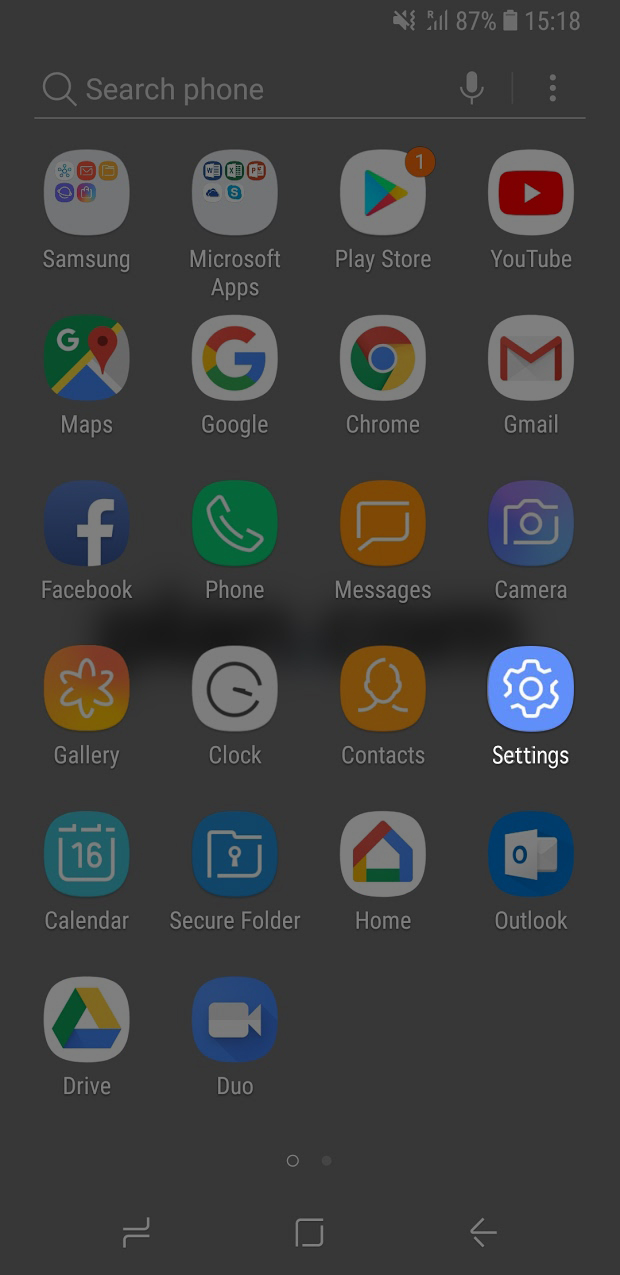
3
Now tap Connections.
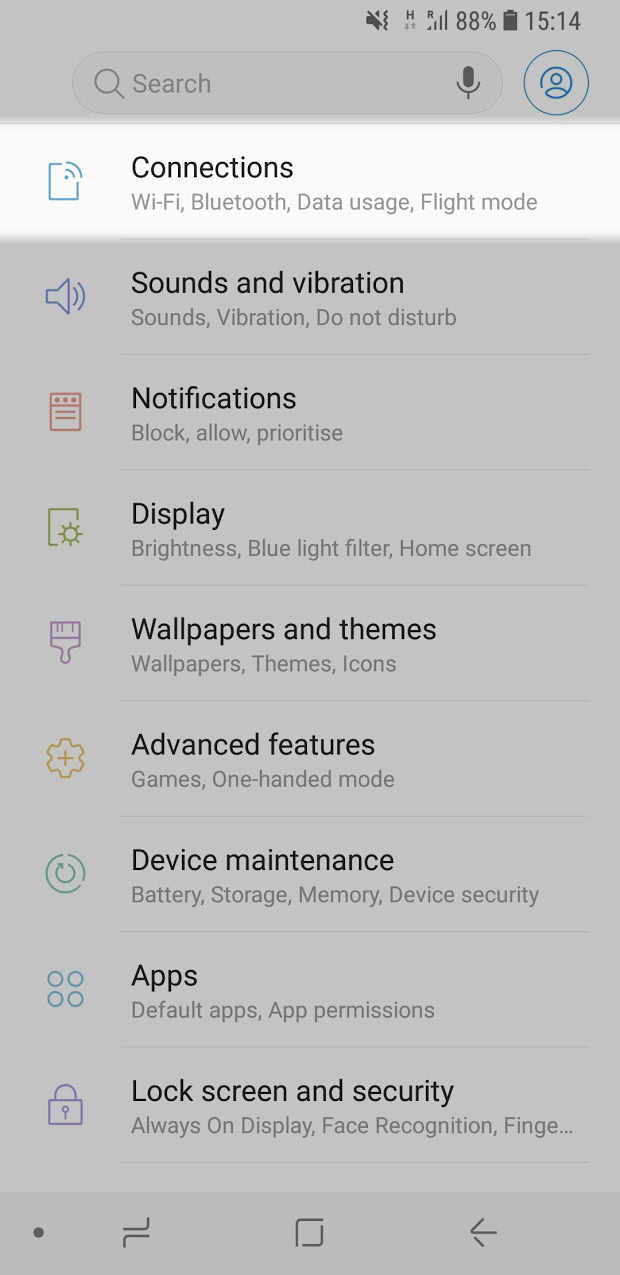
4
Then Mobile Networks.
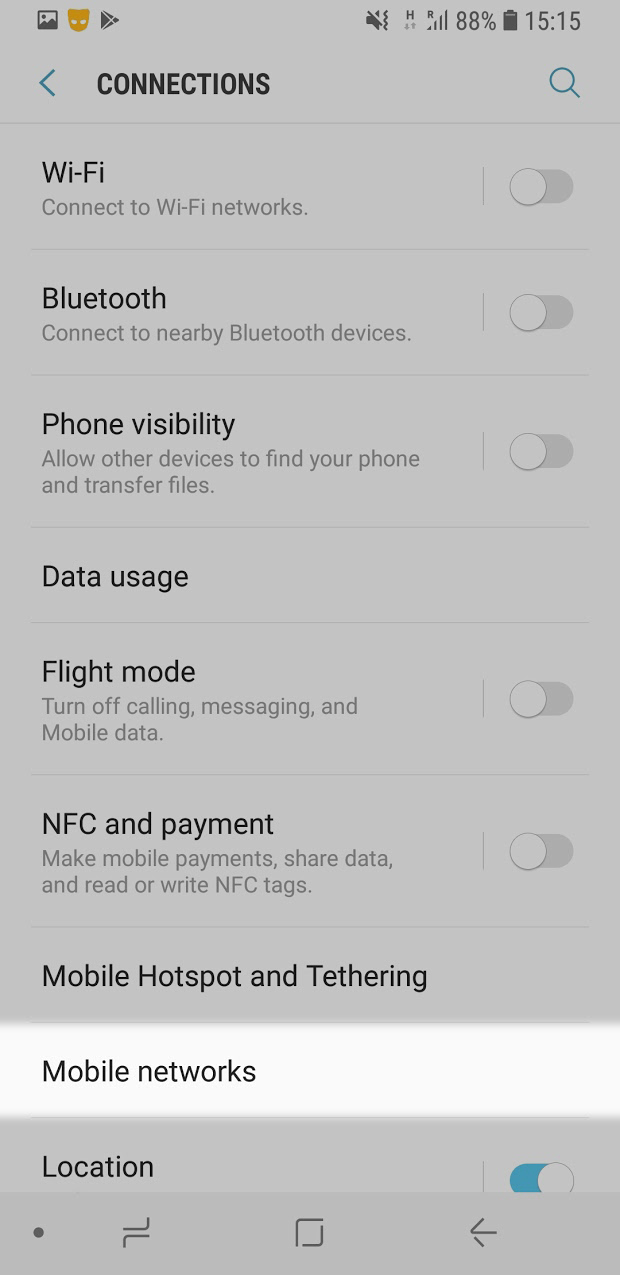
4
Now turn VoLTE Calling or 4G Calling to the ON position.
Once turned on, you'll be able to have clear calls, even if you have no phone reception, as long as you're connected to 4G.
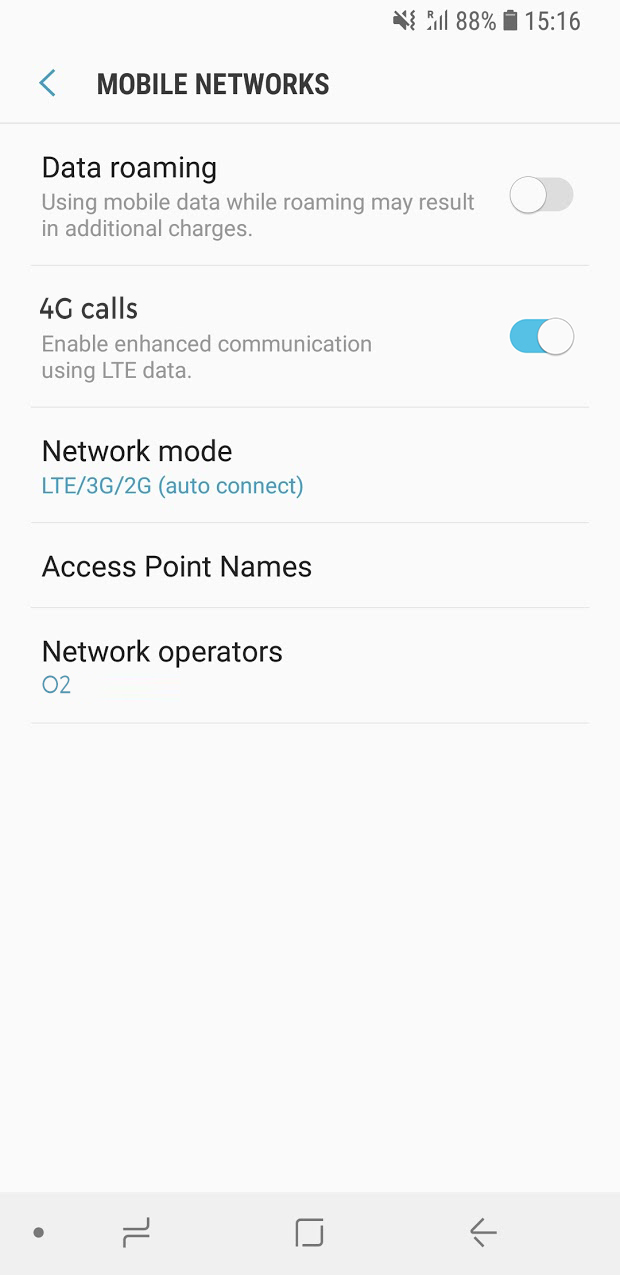
If you have any questions, this is the number that you can reach our customer services team: 03300 88 18 18,
or you can us an email via help@plan.com
The team at plan.com


