iOS.
Please follow the instructions below to create a plan.com configuration profile that gives you direct access to our data services.
Setting up your APN
1. Click “Configure” on your screen CONFIGURE
2. A pop-up window will appear. Select "Allow"
3. Once the profile download has completed a pop-up screen will appear. Select "Close” & Enter your device passcode if one is set.
4. Go to Settings and press “Profile Downloaded”
5. Click “Install” on the Plan.com profile
6. Press “Install” again
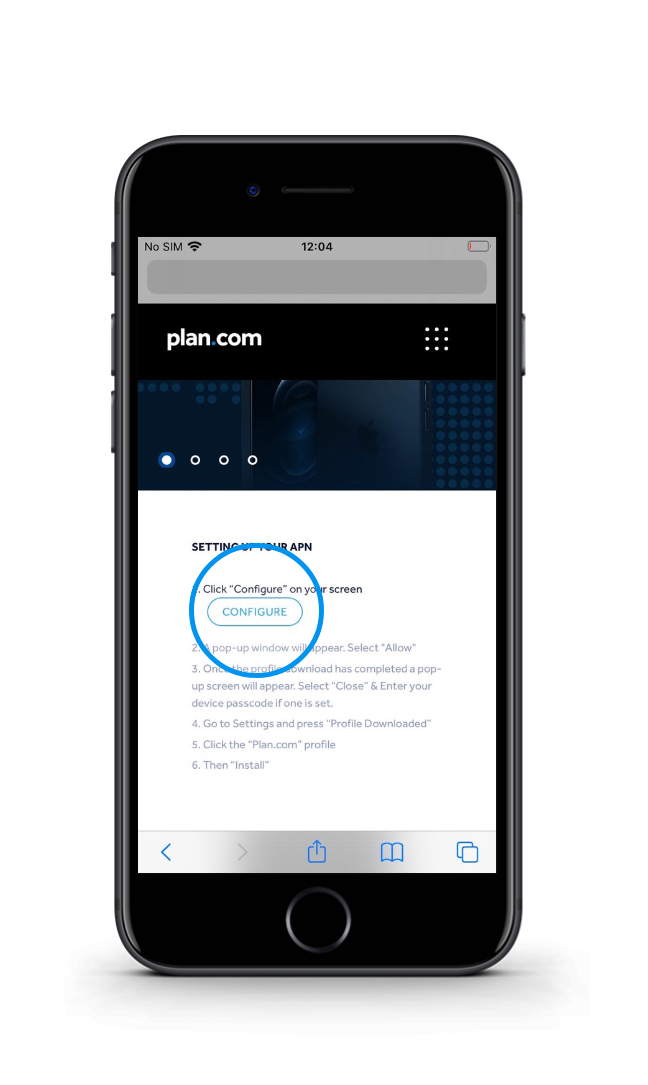
Setting up your APN
2. A pop-up window will appear. Select "Allow"
3. Once the profile download has completed a pop-up screen will appear. Select "Close” & Enter your device passcode if one is set.
4. Go to Settings and press “Profile Downloaded”
5. Click “Install” on the Plan.com profile
6. Press “Install” again
7. Then press “Install” again
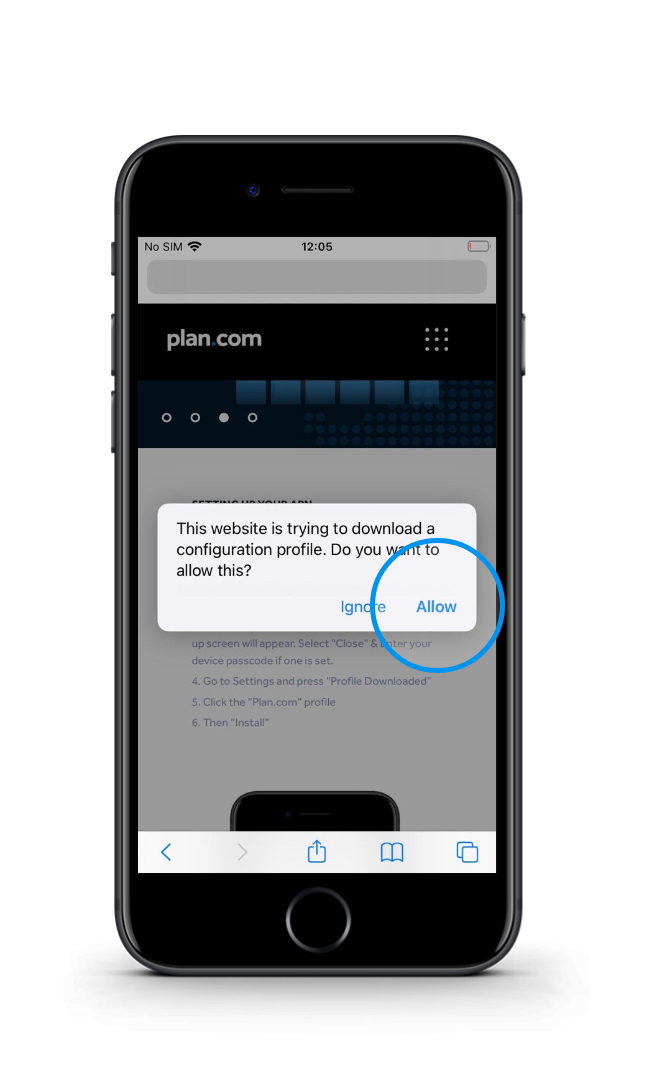
Setting up your APN
3. Once the profile download has completed a pop-up screen will appear. Select "Close” & Enter your device passcode if one is set.
4. Go to Settings and press “Profile Downloaded”
5. Click “Install” on the Plan.com profile
6. Press “Install” again
7. Then press “Install” again
8. Press “done” & your phone has now been set up to Internet.
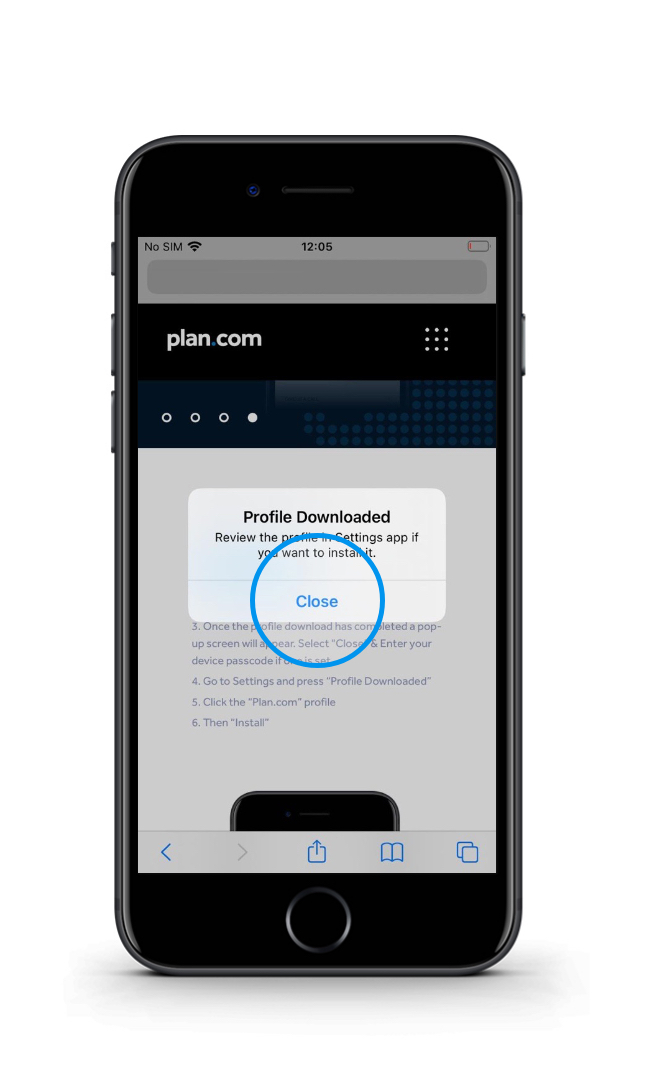
Setting up your APN
4. Go to Settings and press “Profile Downloaded”
5. Click “Install” on the Plan.com profile
6. Press “Install” again
7. Then press “Install” again
8. Press “done” & your phone has now been set up to Internet.
9. Go to Settings and press “Mobile Service"
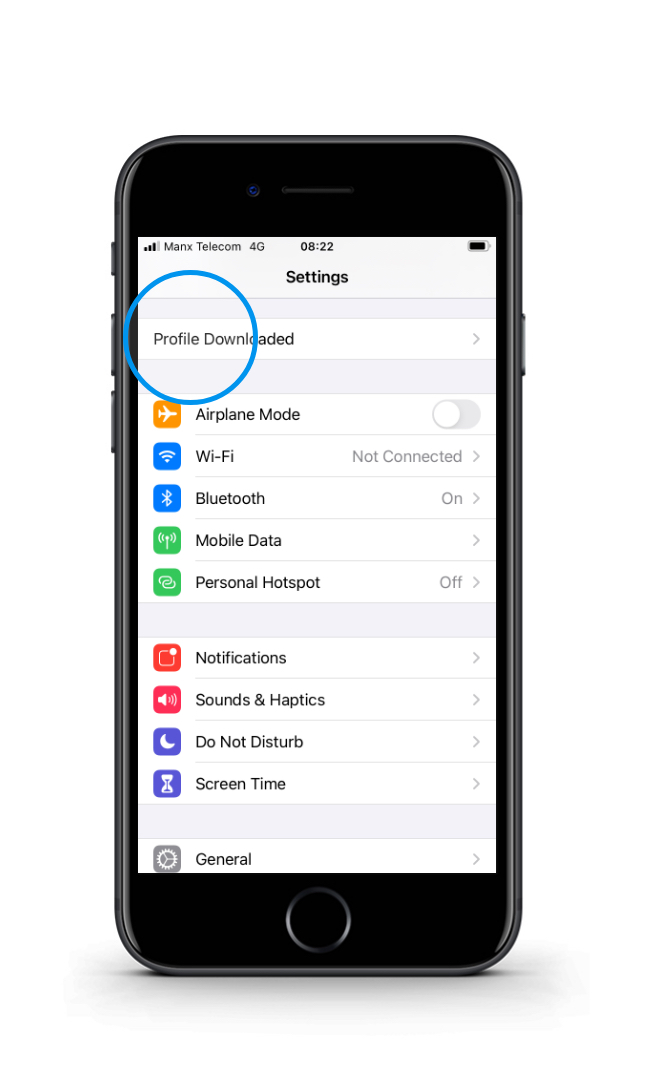
Setting up your APN
5. Click “Install” on the Plan.com profile
6. Press “Install” again
7. Then press “Install” again
8. Press “done” & your phone has now been set up to Internet.
9. Go to Settings and press “Mobile Service"
10. Then press “Mobile Data Network”
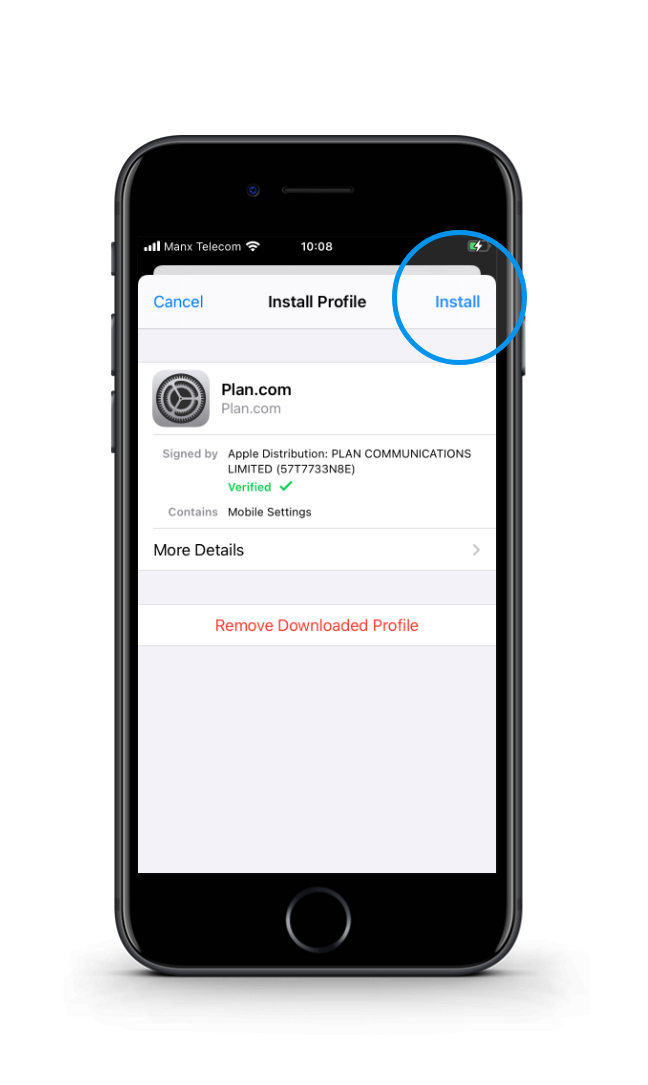
Setting up your APN
6. Press “Install” again
7. Then press “Install” again
8. Press “done” & your phone has now been set up to Internet.
9. Go to Settings and press “Mobile Service"
10. Then press “Mobile Data Network”
11. Scroll down to Personal Hotspot
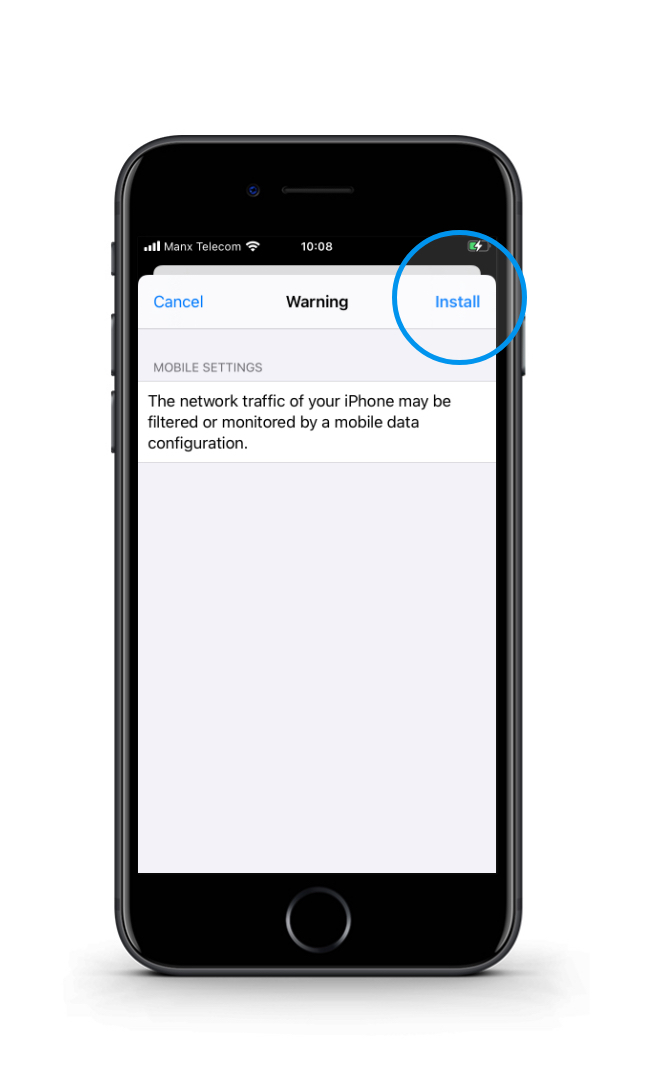
Setting up your APN
7. Then press “Install” again
8. Press “done” & your phone has now been set up to Internet.
9. Go to Settings and press “Mobile Service"
10. Then press “Mobile Data Network”
11. Scroll down to Personal Hotspot
12. Select APN & Enter "data.plan.com"
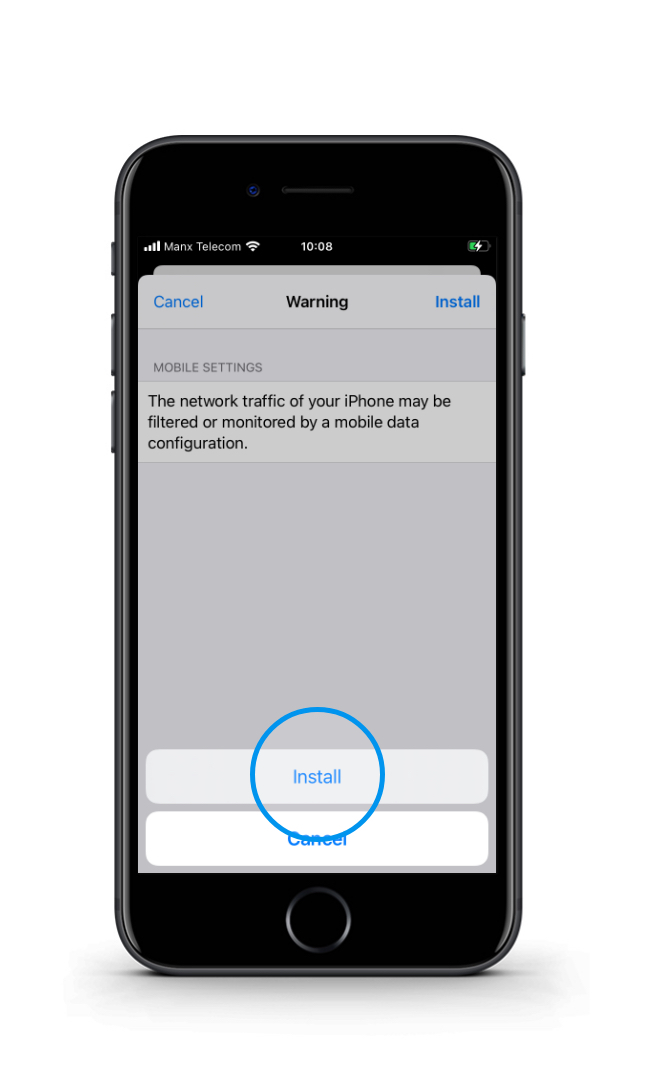
Setting up your APN
8. Press “done” & your phone has now been set up to Internet.
9. Go to Settings and press “Mobile Service"
10. Then press “Mobile Data Network”
11. Scroll down to Personal Hotspot
12. Select APN & Enter "data.plan.com"
13. Select Username & Enter "plan” & leave Password blank.
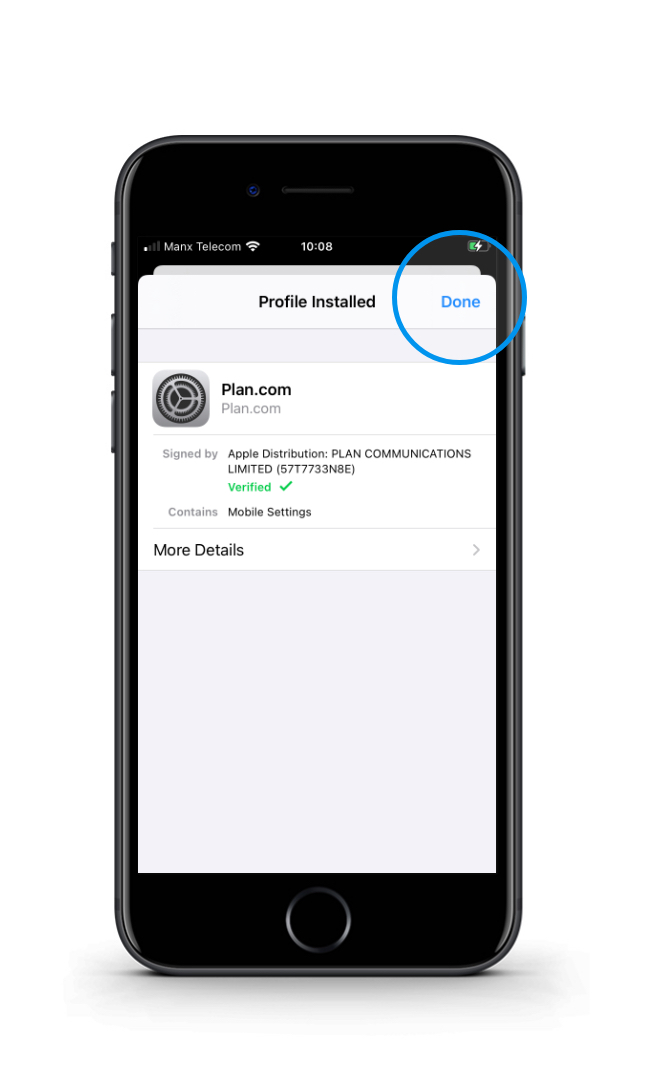
Setting up Personal Hotspot/Tethering
9. Go to Settings and press “Mobile Service"
10. Then press “Mobile Data Network”
11. Scroll down to Personal Hotspot
12. Select APN & Enter "data.plan.com"
13. Select Username & Enter "plan” & leave Password blank.
14. Your phone has now been set up to for tethering.
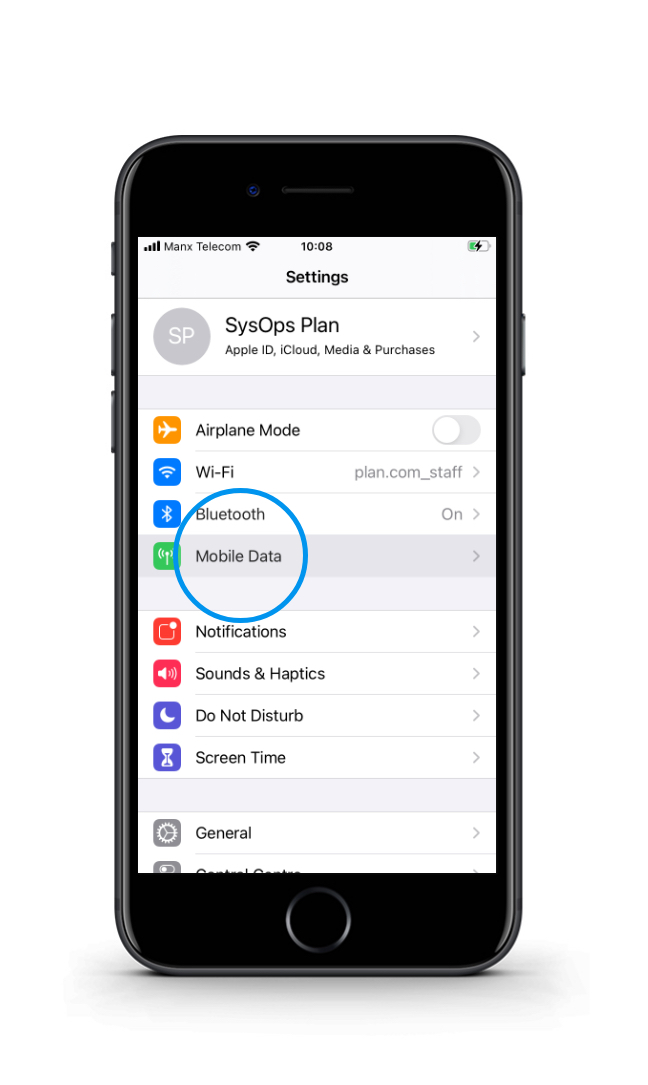
Setting up Personal Hotspot/Tethering
9. Go to Settings and press “Mobile Service"
10. Then press “Mobile Data Network”
11. Scroll down to Personal Hotspot
12. Select APN & Enter "data.plan.com"
13. Select Username & Enter "plan” & leave Password blank.
14. Your phone has now been set up to for tethering.
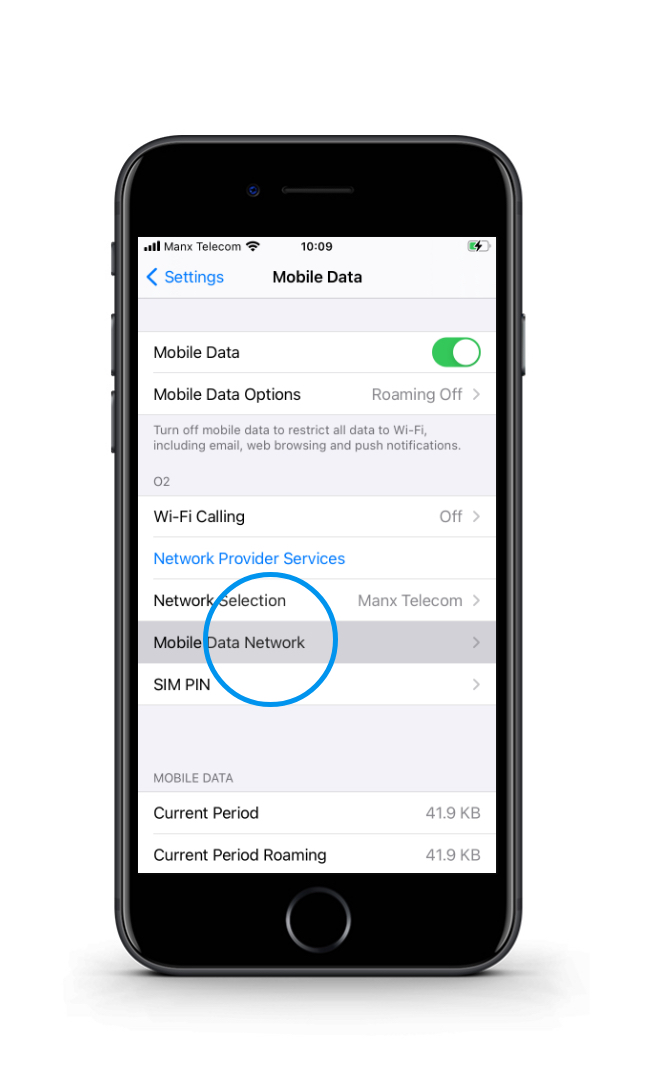
Setting up Personal Hotspot/Tethering
9. Go to Settings and press “Mobile Service"
10. Then press “Mobile Data Network”
11. Scroll down to Personal Hotspot
12. Select APN & Enter "data.plan.com"
13. Select Username & Enter "plan” & leave Password blank.
14. Your phone has now been set up to for tethering.
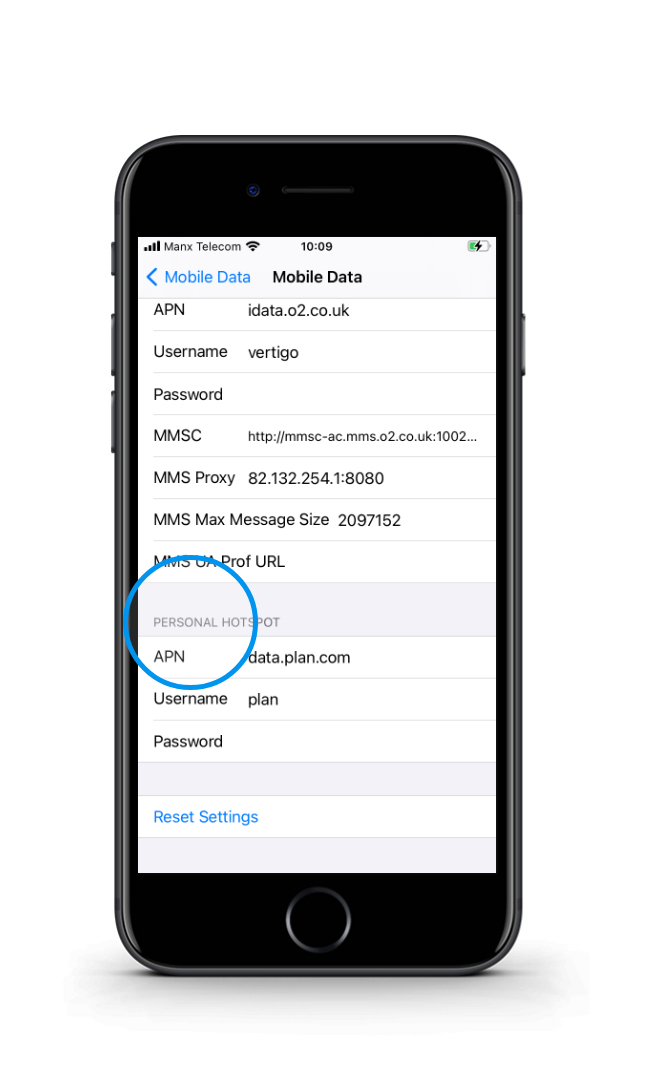
Setting up Personal Hotspot/Tethering
9. Go to Settings and press “Mobile Service"
10. Then press “Mobile Data Network”
11. Scroll down to Personal Hotspot
12. Select APN & Enter "data.plan.com"
13. Select Username & Enter "plan” & leave Password blank.
14. Your phone has now been set up to for tethering.
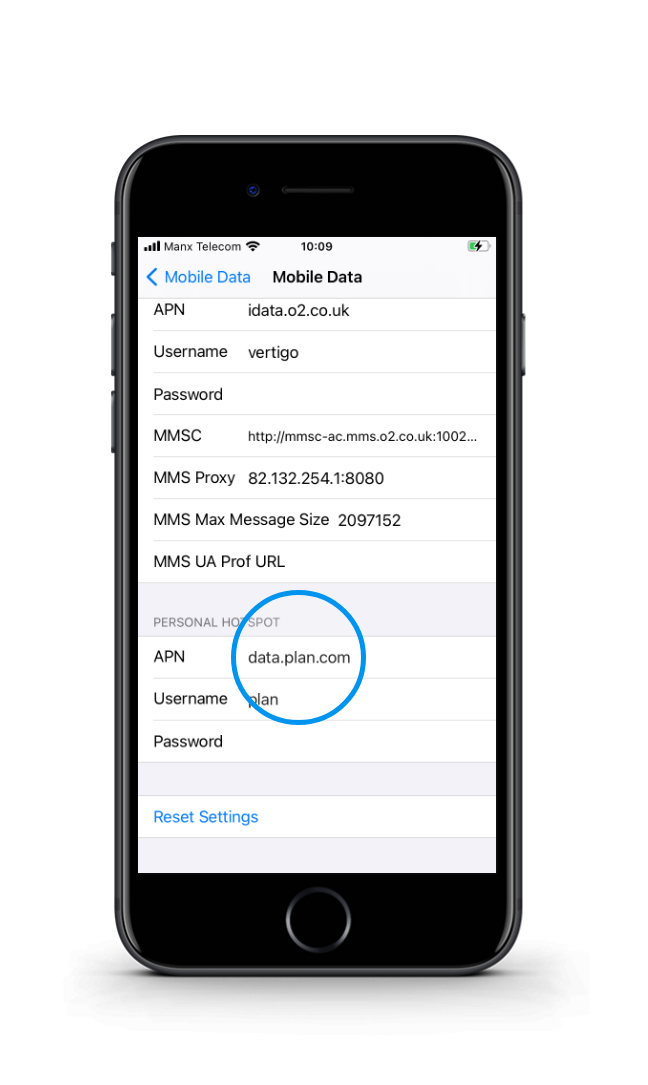
Setting up Personal Hotspot/Tethering
9. Go to Settings and press “Mobile Service"
10. Then press “Mobile Data Network”
11. Scroll down to Personal Hotspot
12. Select APN & Enter "data.plan.com"
13. Select Username & Enter "plan” & leave Password blank.
14. Your phone has now been set up to for tethering.
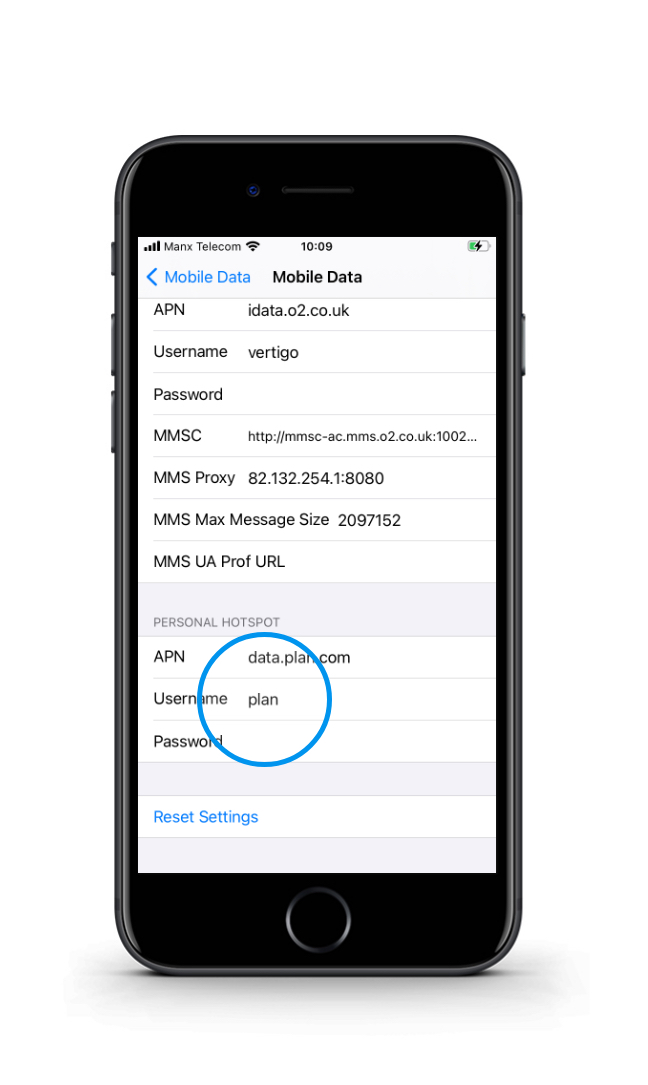
Setting up Personal Hotspot/Tethering
9. Go to Settings and press “Mobile Service"
10. Then press “Mobile Data Network”
11. Scroll down to Personal Hotspot
12. Select APN & Enter "data.plan.com"
13. Select Username & Enter "plan” & leave Password blank.
14. Your phone has now been set up to for tethering.
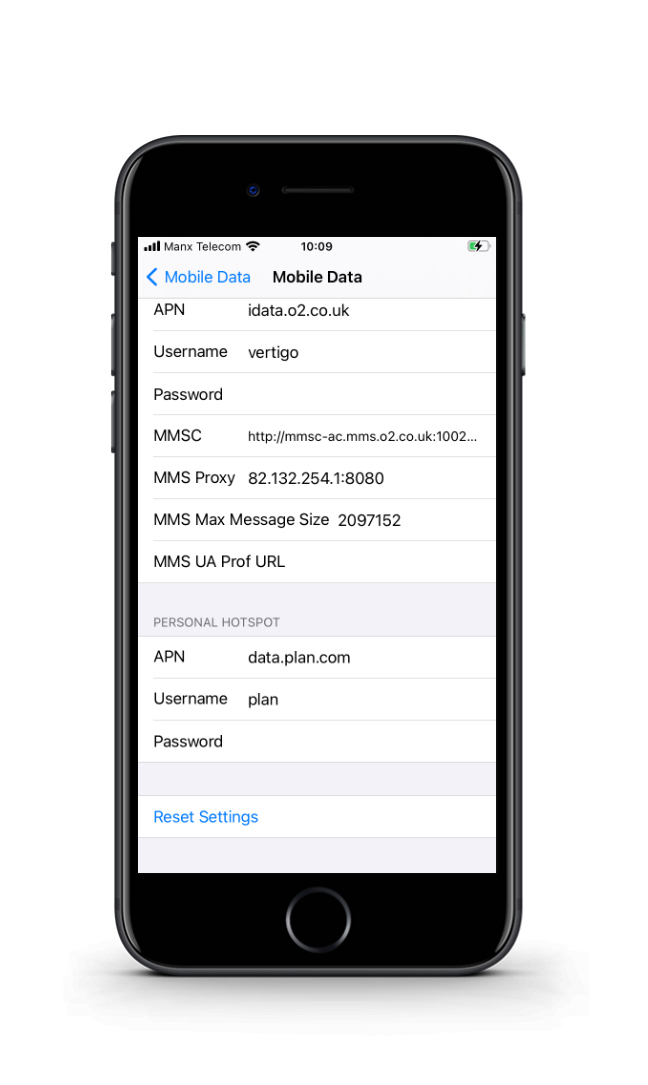
NEED SOME HELP?
Our experienced team are on-hand to provide the support you need to ensure your device is set-up.
The team is available 8am - 8pm weekdays and 8am - 5pm weekends and we aim to respond to email and voicemails within 24 hours.
